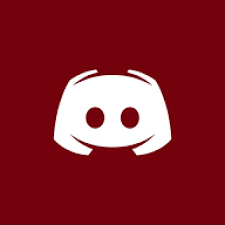1.17 is now supported!
Confirmed on 17th of July 2021. Latest build still works with 1.17.x
If you want versions 1.8-1.12 please go to the versions history tab and download an older version of the plugin (1.7.1 or below)! The commands are different but the video below showcases them. There is also this document which explains things in more detail:
https://docs.google.com/document/d/1aZiudAeLPA3-xJ7KKwsFJu-rfSCh5UDzZItqzQBeTyk/edit?usp=sharing

This plugin allows for the creation of moving structures, from time-lapses of houses to complete working windmills. This plugin is easy to use and a tutorial is included on this page.
![[IMG] [IMG]](/proxy.php?image=https%3A%2F%2Fi.imgur.com%2F0Y6FcDG.gif&hash=ca73e6be4c6d75d4a96dcc0d0253e082)
The video below is of an outdated version. It shows the concept but the commands are slightly different.
Features
All commands are applied to the animation you have currently selected. Select an animation with /an select animation_name. So if I have animation 'test' selected I can use /an activate to activate it.
/an: Gives you a full overview of the commands.
/an wand: Gives you the wand using which you can select an area.
/an new animation_name: Creates a new animation.
/an select animation_name: Selects animation for future use. The final argument is optional and if not set will select the animation nearest to you.
/an list: Shows a list of all animations.
/an addframe (optional: soft or hard): Allows you to add a frame to the selected animation. Hard frames are stored in a file while soft frames are not. Soft frames will be copied from the selected area as the animation is running meaning any alterations made to this frame immediately effect the animation.
/an activate (optional: reverse): Starts selected animation. Use this command to start an animation! If you put 'true' after this command the animation will play in reverse.
/an cycle true or false or reversing (optional: cycle delay): Allows you to make the selected animation automatically repeat or wait a few ticks before repeating. If you use the 'reversing' argument the animation will alternate between regular and reverse mode.
/an time interval: Allows you to set the time in ticks between frames of the selected animation.
/an location x y z: Allows you to set the location the frames of the selected animation will paste at. The frames paste towards positive x,y,z. The coordinates are optional.
/an tp: Teleports you to the selected animation.
/activate animation_name (optional: reverse): Command block only! Starts an animation via command block. This command can't be used via the chat. Use /an activate for that!
/an clear: Clears all frames of selected animation.
/an onapproach true||false distance: Allows you to make it so an animation starts once a player comes within a certain distance of it allowing you to automate doors easily.
/an delay time: Allows you to add a delay in between frames. Time is in ticks.
Tutorial
This plugin is very easy to use. Here's a step by step guide on how to animate, for example, a cobblestone pillar:
Step 1:
Write the command: '/an wand' and use this wand to select the corners of the thing you want to animate.
Step 2:
Write the command: '/an new wobblemonster' to create a new animation called 'wobblemonster'.
Step 3:
Place the thing you want to animate in its starting position and write: '/an addframe'. This will create the first frame.
Step 4:
Now move the thing a little and repeat the command. Move it again and repeat the command until you're done. It's like stop motion!
Step 5:
Use '/an location' to set the location the animation will play at.
If you want an older version you can get them via the version history above!
Version 1.7.1 and below
Here is the documentation for when you are using 1.12.2 or lower. Make sure you have version 1.7.1 of Animatica installed on your server and not the latest version! You can find this version in the version history tab up above.
https://docs.google.com/document/d/1aZiudAeLPA3-xJ7KKwsFJu-rfSCh5UDzZItqzQBeTyk/edit?usp=sharing
Thanks a lot!
Confirmed on 17th of July 2021. Latest build still works with 1.17.x
If you want versions 1.8-1.12 please go to the versions history tab and download an older version of the plugin (1.7.1 or below)! The commands are different but the video below showcases them. There is also this document which explains things in more detail:
https://docs.google.com/document/d/1aZiudAeLPA3-xJ7KKwsFJu-rfSCh5UDzZItqzQBeTyk/edit?usp=sharing
This plugin allows for the creation of moving structures, from time-lapses of houses to complete working windmills. This plugin is easy to use and a tutorial is included on this page.
![[IMG] [IMG]](/proxy.php?image=https%3A%2F%2Fi.imgur.com%2F0Y6FcDG.gif&hash=ca73e6be4c6d75d4a96dcc0d0253e082)
The video below is of an outdated version. It shows the concept but the commands are slightly different.
Features
- Animate your builds! You are now able to create working windmills, make cars drive through your streets or create time-lapses of houses you have build.
- Full Text Customization! You are able to edit every text message in the game.
- Unique! By animating your lobbies you can truly impress new players, which makes them more likely to stay.
- Easy to use!
- Completely Rebuild! After two years this plugin has been fully rewritten to be compatible with the latest versions and to be more efficient.
All commands are applied to the animation you have currently selected. Select an animation with /an select animation_name. So if I have animation 'test' selected I can use /an activate to activate it.
/an: Gives you a full overview of the commands.
/an wand: Gives you the wand using which you can select an area.
/an new animation_name: Creates a new animation.
/an select animation_name: Selects animation for future use. The final argument is optional and if not set will select the animation nearest to you.
/an list: Shows a list of all animations.
/an addframe (optional: soft or hard): Allows you to add a frame to the selected animation. Hard frames are stored in a file while soft frames are not. Soft frames will be copied from the selected area as the animation is running meaning any alterations made to this frame immediately effect the animation.
/an activate (optional: reverse): Starts selected animation. Use this command to start an animation! If you put 'true' after this command the animation will play in reverse.
/an cycle true or false or reversing (optional: cycle delay): Allows you to make the selected animation automatically repeat or wait a few ticks before repeating. If you use the 'reversing' argument the animation will alternate between regular and reverse mode.
/an time interval: Allows you to set the time in ticks between frames of the selected animation.
/an location x y z: Allows you to set the location the frames of the selected animation will paste at. The frames paste towards positive x,y,z. The coordinates are optional.
/an tp: Teleports you to the selected animation.
/activate animation_name (optional: reverse): Command block only! Starts an animation via command block. This command can't be used via the chat. Use /an activate for that!
/an clear: Clears all frames of selected animation.
/an onapproach true||false distance: Allows you to make it so an animation starts once a player comes within a certain distance of it allowing you to automate doors easily.
/an delay time: Allows you to add a delay in between frames. Time is in ticks.
Tutorial
This plugin is very easy to use. Here's a step by step guide on how to animate, for example, a cobblestone pillar:
Step 1:
Write the command: '/an wand' and use this wand to select the corners of the thing you want to animate.
Step 2:
Write the command: '/an new wobblemonster' to create a new animation called 'wobblemonster'.
Step 3:
Place the thing you want to animate in its starting position and write: '/an addframe'. This will create the first frame.
Step 4:
Now move the thing a little and repeat the command. Move it again and repeat the command until you're done. It's like stop motion!
Step 5:
Use '/an location' to set the location the animation will play at.
If you want an older version you can get them via the version history above!
Version 1.7.1 and below
Here is the documentation for when you are using 1.12.2 or lower. Make sure you have version 1.7.1 of Animatica installed on your server and not the latest version! You can find this version in the version history tab up above.
https://docs.google.com/document/d/1aZiudAeLPA3-xJ7KKwsFJu-rfSCh5UDzZItqzQBeTyk/edit?usp=sharing
Thanks a lot!