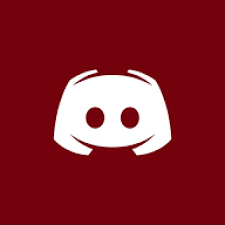Haga clic Aquí
The main inventory is the gateway to all the Oh-So-Cool things that this plugin has to offer. Oh yea, and there’s an on/off button.
General

In the General Mob Settings Menu, you can find some of the core parts of your custom spawner. All numerical settings can be edited via the increase and decrease buttons to the left and right of the item.
In the most recent update of CS, I've made it so that the spawners are not 'active' until a player is within 2X the spawn radius. (In other words, if you have a spawn radius of 4, the spawner won't be active until a player is within 8 blocks from the spawner!)
Blocks Per Mob - This setting auto detects the amount of mobs in an area, and keeps it from overflowing with creatures. You can go from a giant flock of sheep to just a few snowmen. How this works: The plugin will take the area of the radius that your mobs will spawn in ((radius*2)*4). Letting x be this number, for every x blocks, about 1 mob will be allowed to spawn.
Health - Pretty self explanatory. Changes the amount of health the mob has. (1 Health equals ½ a heart, 2 Health equals 1 whole heart)
Spawn Amount - The amount of custom creatures to spawn at one time.
Spawn Radius - The radius in which the entities are allowed to spawn.
Spawn Interval - The time interval between spawning.
Instant Spawning - Once a player enters the radius, custom mobs will immediately spawn and then start ticking again
Mob Type - Change what type of mob the creature is.
Name - Change the display name of the mob. You will be prompted in chat to type it in.
Toggle Display Name - Toggle whether or not you want your mob to have a name.
NEW: XP Dropped - Set the amount of XP orbs that will drop when the mob dies
Potion Effects
Using the Potions GUI, you can permanently add any potion effect to your entity. To add a new effect, click on the “New Potion Effect” emerald. To remove one, just click on the bottle representing it. Simple as that.
When creating a new potion effect, just press the up and down buttons to flip through the different options, and do the same for the amplifier. Once you’re done, you can press the emerald to save it.
Equipment
Modifying equipment is really fast and easy to do. Just simply drag and drop items into the designated places for helmet, chest plate, leggings, boots, and hand. To remove the item, just click it.
Particles
This is another very simple system. Just click on the buttons to turn particle effects on and off. Green represents on and gray represents off, of course.
Sheep Color

Villager Profession

Wolf Settings

Drops
The drops GUI changes what your new mob will drop when it’s killed. To add an item, click on the "Add Drop" Button. To remove an item, just click on it.
To add a drop, drag an item to the empty item location (the bone). You can then change the drop chance by going up and down with the buttons. Click the save emerald to save the drop.
Miscellaneous
The “Miscellaneous” inventory is full of settings that aren’t specific to any other category.
Non-Hostile - Will make any dangerous monsters not attack players. This only affects hostile mobs.
Invincible - Turn damage on and off.
Spawner Aura - Toggle the particles flying around the spawner.
Damage - The amount of damage a monster will do to a player. This only affects hostile mobs.
NEW: Baby - Toggle if mob is baby or adult
Configuration
CreatureSpawners are mostly configurable in the GUI themselves, so the only configuration option is bypass-worldguard-mobblock. When set to true, CreatureSpawners will spawn mobs in regions that have mob-spawning turned to deny.
Permissions
creaturespawner.summon - Permission to summon spawner
creaturespawner.place - Permission to place a creature spawner
creaturespawner.notify - If a player without permission to place a spawner attempts to place one, it will notify anyone online with this permission
creaturespawner.break - Permission to break a spawner
creaturespawner.edit - Permission to edit a spawner's settings
creaturespawner.wand - Obtain a copy/paste wand
creaturespawner.copy - Copy a spawner
creaturespawner.paste - Paste a spawner
Copying Spawners
You can now copy and paste spawners using the command /gsw or /givespawnerwand, you'll get a spawner wand. You can right click a spawner to copy it, and then left-click on another spawner to paste it!
Installation Instructions:
Minecraft Versions 1.8-1.9
Copy and paste CreatureSpawners-1.12.jar into your plugins folder
Minecraft Version 1.10
Copy and paste CreatureSpawners-1.12.jar AND CreatureSpawners-1.10-PATCH into your plugins folder, in order
to have access to all 1.10 mobs
Minecraft Version 1.11
Copy and paste CreatureSpawners-1.12.jar AND CreatureSpawners-1.11-PATCH into your plugins folder, in order
to have access to all 1.11 mobs
TODO
Because of the large amount of requests I've gotten, I'm taking the time to prioritize what needs to be added to updates. I'm sorry if your ideas aren't added, I can't add everything.
Terms and conditions
These are the Terms and Conditions of the supplied resource(s). Upon downloading said resource(s), you are stating that you have read agreed to these Terms and Conditions and they apply to you.
- Downloading any of the supplied resource(s) warrants the author(s) exempt from any lawsuits or legal action of any type.
- By downloading any of the supplied resource(s), you agree to not reproduce, decompile, edit, or change any text and/or code in the resource(s).
- You may not -Redacted- any supplied resources without explicit permission from the author(s).
- You may not take credit for the creation of any of the supplied resource(s).
Image Gallery