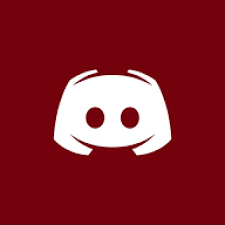Feature Summary
Introduction
Ever wanted to feature threads above the forum list, thread list, or on the new/recent posts pages like this?


Well now you can!
What's more, you can also display all currently featured threads on a dedicated page.
An additional option allows you to enable a [Home] tab and set the Index Page Route in the ACP to threads/featured (without a trailing slash), creating a portal or home page.



When the home page is set in this way, the forum index appears like so.

Optionally, an archive page can be enabled, allowing the home/portal page to remain a true portal as a single landing page for your site.

The archive page lists all currently and previously featured threads, with tabs for date, replies, likes, and views, making it quick and easy to browse through them. Soft deleted threads are visible to those with the permission to view them.
Featured threads can be promoted to a slider which can be displayed on each of the pages.


It is even possible to just show the slider on the dedicated page, by setting featured threads to only show as blocks or not at all.

If a featured thread has a poll, there is the option to display it with the thread.

Further options allow just the thread to be displayed, or even the poll on its own.

As it is a per featured thread setting, you can have any combination.

Style properties control whether the poll block is shown on the various pages.
There is also the ability to individually customise the background of each featured thread.


Not only can you individually style each featured thread with a custom icon, background and even use a different image for the slider, but coupled with the comprehensive CSS classes utilising the thread and node IDs, the customisation possibilities are limitless.
A live demo is available here: http://support.cliptheapex.com/
In addition to the following, please read the FAQ: http://xenforo.com/community/resources/cta-featured-threads.2599/field?field=faq
Description
This add-on allows those with the relevant permissions to view, feature, update, and unfeature threads.
Featured threads will be displayed on the forum list, above the thread list in their respective forums, on the new/recent posts pages and also on a dedicated page, depending on the options selected.
It is even possible to not display them as a block at all and just show the poll or promote them to the slider.
Threads can also be featured automatically, based on selected forums and criteria.
Titles and content are passed through the censor and there is an option to enable all BB Code including images, videos, quotes, spoilers, etc.
The title and content can be edited without affecting the original thread.
If a thread has an attached poll, it can optionally be displayed either with the thread or on its own.
The thread author's avatar can be displayed along with the content if desired.
Alternatively, custom icons can be uploaded for each featured thread.
The avatar and icon can be displayed on the left, right, or not at all, on a per featured thread basis.
Furthermore, individual backgrounds can also be applied to each featured thread.
Featured threads can also be promoted to a slider which can be displayed in all of the same locations.
If a thread has an attached image, it can be used for the icon, background, and slider images, making it much simpler to apply custom images and promote entries to the slider.
Any threads which are currently featured will be highlighted in the thread list with a [Featured] badge. The [Featured] badge links to the Featured Threads page, if enabled.
When viewing a featured thread, a [Featured] badge is also displayed to the right hand side of the title, which links to the page, if enabled.

Previously featured threads will be indicated as such with an [Expired] badge, in the same locations as the [Featured] badge.
Thread authors will be alerted when their thread has been featured.
The expiry date can be enabled or disabled in the options.


Members can individually set their preference for Featured Threads alerts via the Alert Preferences page in their account.

Featured threads can only be seen by those with the permission to do so.
That includes the general view permission for the add-on and also any node specific permissions (the View Thread content must be set to Allow), as well as whether the thread author is ignored or not.
So, for example, featured threads from private forums can only be seen by those with access to the forum.
Each page load of the forum list, forum view, new and recent posts pages will either display a random thread from the list of available threads or the latest thread to be featured, if the option has been selected.
If there are no threads available to view, the block won't display.
The dedicated page shows all currently featured threads, in order of featured date or thread date, ascending or descending, depending on the options selected, unless they have been prevented from being displayed on the page.
Options
The maximum number of threads which can be featured at any one time can be set in the options.

Once the limit has been reached, the next thread to be featured will result in the oldest featured thread being automatically unfeatured.
If the maximum limit value is reduced, the oldest threads over that new limit will also be automatically unfeatured.
The custom icon width, height, and quality can also be set here, in addition to completely disabling them.
All of the settings and options for custom backgrounds and the slider are also here.
The slider entries can be sorted on various criteria, independent of the sort order for the featured threads on the page.
Manual featuring can be pre-configured to set the options related to: thread prefixes, BB Code, the amount of content, default duration, where the featured thread will be displayed, whether to display polls or not and optionally to automatically expire the featured thread when the poll closes where to display the avatar or icon, whether to use the default icon or not, automatically apply the first attached image to the icon, background, or slider image, and the dismiss status.

Automatic featuring allows any number of forums to be selected and either have all threads or those meeting specific criteria featured automatically.
The default settings for automatic featuring are extensive and cover all of the options available available when manually featuring.


One additional options allows for the thread to be featured by the author or a named member account.
Featured threads can be shown on the forum list, forum view and new / recent posts pages.

Up to 20 featured threads can be displayed on the forum index.
With yet more options to show featured threads globally, in their own forum or also the parent forum.
If the 'Latest' option is checked, that will prevent random threads being shown on each page load and only show the latest one.
It is configurable per page.
The dedicated page can also be enabled or disabled from here, along with all of the page related options.
The featured threads can be sorted on various criteria, independent of the sort order for the slider entries.

Finally, there are the options related to the archive page.

Home Page
To set the home page, do the following:
ACP -> Options -> CTA Featured Threads: Featured Threads Page

ACP -> Options -> Basic Board Information: Index Page Route

The page titles, descriptions, share URLs and meta data are all updated accordingly for both pages when the home tab function is enabled.
Note: Be aware that if you prevent any groups (e.g. Unregistered) from viewing Featured Threads then they will receive the standard error informing them they must be logged in when they access the page.
Permissions
In addition to the general view permission, there are also permissions for featuring, updating, and unfeaturing, own threads and all threads.
As well as a separate permission for dismissing featured threads.
The permissions can also be set per node, where applicable.


Featuring, Updating & Unfeaturing
The tools for featuring, updating and unfeaturing are in the thread tools dropdown (and also on the thread list items adjacent to the Edit link).


The update and unfeature links also appear on the blocks.


Clicking the links loads the dedicated page for each one.
When featuring, the original thread title and content can be edited for editorial purposes using the rich text editor, making it quick and easy to compose the content.
Note that this does not have any effect on the actual thread as the title and content are stored in a separate table in the database.
If BB Code is enabled in the options, the BB Code tags are preserved in the overlay content area.

If BB Code is disabled, all of the BB Code tags (and some content within the tags) are stripped.

There are options related to the duration it will remain featured, to choose where and how to display the thread, poll, and avatar, to use the default icon, and to upload a custom image for the icon or background. Custom icons will replace the thread author's avatar or the default icon.
Threads can be featured indefinitely or for a specified time.

There are also options to promote the featured thread to the slider and allow it to be dismissed.
When updating existing featured threads, any BB Code is preserved, unless the option has been disabled, and icons, background images, or slider images can be uploaded, updated, or deleted, if applicable.

It is also possible to change the feature duration, where the block will be displayed, how to show the thread and poll, where to display the avatar or icon, whether to use the default icon or not, update any images, promote to or demote from the slider and change the dismiss status.
The featured thread date can also be updated, which will make it the latest featured thread and push it back to the top of the page.
Checking the update image checkbox will result in the edit images overlay, with the various tabs being available depending on the options selected and whether the thread has already been promoted to the slider.




Non-square images will retain the correct ratio.
Unfeaturing a thread is handled via a simple overlay.

Dismissing
If a featured thread is set as dismissible, members can dismiss it from the forum list, forum view and new / recent posts pages. Note that the link does not appear on the blocks on the dedicated page, as featured threads can't be dismissed from that page.

Any dismissed threads can be restored from the Acccount Preferences page.
Note that the option will only be available if there are dismissed featured threads to restore.

If a featured thread is updated and it is made non-dismissible, it will be restored for all members.
RSS Feeds
There are RSS feeds for both pages.


The relevant icon for each page appears in the footer adjacent to the default feed icon.


Each feed can be independently disabled and also respects permissions, presenting the following views accordingly.


Style Properties
It has been designed using the default classes and is fully responsive.
There are extensive Style Properties allowing for complete customisation.










Note that avatars and icons are not displayed in the narrow responsive view.
Miscellaneous
Threads by guests and deleted members can be featured.
Threads can not be featured if they are soft deleted or unapproved (moderated).
An existing featured thread will be automatically unfeatured if it is deleted, unapproved, or merged, unless it is the destination thread.
An hourly cron task will unfeature any threads for which the feature duration has expired.
Any custom icons, backgrounds and slider backgrounds will be automatically deleted when a thread is unfeatured.
When a thread is featured for the first time, the thread author's Featured Threads count is updated.
This count is displayed in the message user info block, on the member card, and on the profile page.



Clicking the [Featured Threads] tab on the profile page lists all of that member's featured threads.

There is also a dedicated page, making it possible to link directly to it and share on social networks, etc.

Soft deleted threads are visible to those with the permission to view them.
There is also the option to enable a [Most Featured Threads] tab on the Notable Members page.

The count can be utilised in the criteria for notices, user group promotions, and trophies.


In the event that members are merged or the counts need to be recalculated, there is an option in the Tools -> Rebuild Caches menu to do so.

The quick navigation link reflects the setting for the dedicated page.


There are templates on the featured and archive pages which can be used for advertisements or custom content.
Utilising the position counter allows content to be entered between, or even in, the blocks.



It is also fully phrased.
Database
2 new tables
Queries
Forum List - 1
Forum View - 2*
New Posts - 1
Recent Posts - 1
Zero additional queries for those with no permission to view.
*If the 'Display In All Forums' option is selected it reduces to 1, if 'Display In Own And Parent Forums' is selected it increases to 3.
- Feature, update, and unfeature threads
- The title and content can be edited independently of the original thread
- Polls can be displayed with their accompanying thread or independently
- Automatic featuring based on selected forums and criteria such as likes, replies, views, post date, reply date
- Separate page displaying all currently featured threads, with configurable pagination (e.g. 20 threads per page)
- The featured threads can be sorted based on various criteria, independent of the slider entries
- Option to enable a sidebar with online users, new posts, profile posts, statistics, custom templates for ads, etc.
- A dedicated [Home] tab means it can be used as a portal / home / landing page
- An archive page listing all currently and previously featured threads
- RSS feeds for the featured and archive pages
- Featured threads are displayed on various pages:
- Forum List
- Forum View
- New / Recent Posts
- Featured threads can be displayed as blocks only, on the page only, or not at all
- Featured threads can be promoted to a slider which can be displayed on each of the pages
- Custom icons, backgrounds and slider images can be set per featured thread when featuring or updating
- BB Code can be enabled or disabled for manually and automatically featured threads
- Attachments can be displayed full sized or as thumbnails
- The latest featured thread can be 'stuck' independently per page
- Members can dismiss the featured threads from the forum list, forum view and new / recent posts pages
- Featured threads can be set as dismissible when being featured or updated
- The associated thread data such as forum, date, likes, views, replies, etc. can be displayed
- Permission based with separate permissions for:
- Viewing featured threads
- Dismissing featured threads
- Featuring, updating and unfeaturing - 'own' and 'all'
- Social media sharing icons, with the ability to add custom services
- Alerts - members are alerted when their thread is featured
- Criteria for trophies, user group promotions, and notices
- Most Featured Threads tab on the Notable Members page
- Featured threads count can be displayed on the message user info block, member card, and profile page
- A separate profile tab and page for each member, listing all of their featured threads
- Position counters to enable advertisements and custom content to be inserted between or in the blocks
- Extensive Options enabling everything to be customised, configured, or even disabled
- Even more extensive Style Properties allowing for total customisation and control
- Fully phrased
- Very light on queries - 1 additional query per page
Introduction
Ever wanted to feature threads above the forum list, thread list, or on the new/recent posts pages like this?
Well now you can!
What's more, you can also display all currently featured threads on a dedicated page.
An additional option allows you to enable a [Home] tab and set the Index Page Route in the ACP to threads/featured (without a trailing slash), creating a portal or home page.
When the home page is set in this way, the forum index appears like so.

Optionally, an archive page can be enabled, allowing the home/portal page to remain a true portal as a single landing page for your site.
The archive page lists all currently and previously featured threads, with tabs for date, replies, likes, and views, making it quick and easy to browse through them. Soft deleted threads are visible to those with the permission to view them.
Featured threads can be promoted to a slider which can be displayed on each of the pages.
It is even possible to just show the slider on the dedicated page, by setting featured threads to only show as blocks or not at all.
If a featured thread has a poll, there is the option to display it with the thread.
Further options allow just the thread to be displayed, or even the poll on its own.
As it is a per featured thread setting, you can have any combination.
Style properties control whether the poll block is shown on the various pages.
There is also the ability to individually customise the background of each featured thread.
Not only can you individually style each featured thread with a custom icon, background and even use a different image for the slider, but coupled with the comprehensive CSS classes utilising the thread and node IDs, the customisation possibilities are limitless.
A live demo is available here: http://support.cliptheapex.com/
In addition to the following, please read the FAQ: http://xenforo.com/community/resources/cta-featured-threads.2599/field?field=faq
Description
This add-on allows those with the relevant permissions to view, feature, update, and unfeature threads.
Featured threads will be displayed on the forum list, above the thread list in their respective forums, on the new/recent posts pages and also on a dedicated page, depending on the options selected.
It is even possible to not display them as a block at all and just show the poll or promote them to the slider.
Threads can also be featured automatically, based on selected forums and criteria.
Titles and content are passed through the censor and there is an option to enable all BB Code including images, videos, quotes, spoilers, etc.
The title and content can be edited without affecting the original thread.
If a thread has an attached poll, it can optionally be displayed either with the thread or on its own.
The thread author's avatar can be displayed along with the content if desired.
Alternatively, custom icons can be uploaded for each featured thread.
The avatar and icon can be displayed on the left, right, or not at all, on a per featured thread basis.
Furthermore, individual backgrounds can also be applied to each featured thread.
Featured threads can also be promoted to a slider which can be displayed in all of the same locations.
If a thread has an attached image, it can be used for the icon, background, and slider images, making it much simpler to apply custom images and promote entries to the slider.
Any threads which are currently featured will be highlighted in the thread list with a [Featured] badge. The [Featured] badge links to the Featured Threads page, if enabled.
When viewing a featured thread, a [Featured] badge is also displayed to the right hand side of the title, which links to the page, if enabled.

Previously featured threads will be indicated as such with an [Expired] badge, in the same locations as the [Featured] badge.
Thread authors will be alerted when their thread has been featured.
The expiry date can be enabled or disabled in the options.


Members can individually set their preference for Featured Threads alerts via the Alert Preferences page in their account.

Featured threads can only be seen by those with the permission to do so.
That includes the general view permission for the add-on and also any node specific permissions (the View Thread content must be set to Allow), as well as whether the thread author is ignored or not.
So, for example, featured threads from private forums can only be seen by those with access to the forum.
Each page load of the forum list, forum view, new and recent posts pages will either display a random thread from the list of available threads or the latest thread to be featured, if the option has been selected.
If there are no threads available to view, the block won't display.
The dedicated page shows all currently featured threads, in order of featured date or thread date, ascending or descending, depending on the options selected, unless they have been prevented from being displayed on the page.
Options
The maximum number of threads which can be featured at any one time can be set in the options.

Once the limit has been reached, the next thread to be featured will result in the oldest featured thread being automatically unfeatured.
If the maximum limit value is reduced, the oldest threads over that new limit will also be automatically unfeatured.
The custom icon width, height, and quality can also be set here, in addition to completely disabling them.
All of the settings and options for custom backgrounds and the slider are also here.
The slider entries can be sorted on various criteria, independent of the sort order for the featured threads on the page.
Manual featuring can be pre-configured to set the options related to: thread prefixes, BB Code, the amount of content, default duration, where the featured thread will be displayed, whether to display polls or not and optionally to automatically expire the featured thread when the poll closes where to display the avatar or icon, whether to use the default icon or not, automatically apply the first attached image to the icon, background, or slider image, and the dismiss status.

Automatic featuring allows any number of forums to be selected and either have all threads or those meeting specific criteria featured automatically.
The default settings for automatic featuring are extensive and cover all of the options available available when manually featuring.


One additional options allows for the thread to be featured by the author or a named member account.
Featured threads can be shown on the forum list, forum view and new / recent posts pages.

Up to 20 featured threads can be displayed on the forum index.
With yet more options to show featured threads globally, in their own forum or also the parent forum.
If the 'Latest' option is checked, that will prevent random threads being shown on each page load and only show the latest one.
It is configurable per page.
The dedicated page can also be enabled or disabled from here, along with all of the page related options.
The featured threads can be sorted on various criteria, independent of the sort order for the slider entries.

Finally, there are the options related to the archive page.

Home Page
To set the home page, do the following:
ACP -> Options -> CTA Featured Threads: Featured Threads Page
ACP -> Options -> Basic Board Information: Index Page Route
The page titles, descriptions, share URLs and meta data are all updated accordingly for both pages when the home tab function is enabled.
Note: Be aware that if you prevent any groups (e.g. Unregistered) from viewing Featured Threads then they will receive the standard error informing them they must be logged in when they access the page.
Permissions
In addition to the general view permission, there are also permissions for featuring, updating, and unfeaturing, own threads and all threads.
As well as a separate permission for dismissing featured threads.
The permissions can also be set per node, where applicable.


Featuring, Updating & Unfeaturing
The tools for featuring, updating and unfeaturing are in the thread tools dropdown (and also on the thread list items adjacent to the Edit link).


The update and unfeature links also appear on the blocks.


Clicking the links loads the dedicated page for each one.
When featuring, the original thread title and content can be edited for editorial purposes using the rich text editor, making it quick and easy to compose the content.
Note that this does not have any effect on the actual thread as the title and content are stored in a separate table in the database.
If BB Code is enabled in the options, the BB Code tags are preserved in the overlay content area.

If BB Code is disabled, all of the BB Code tags (and some content within the tags) are stripped.

There are options related to the duration it will remain featured, to choose where and how to display the thread, poll, and avatar, to use the default icon, and to upload a custom image for the icon or background. Custom icons will replace the thread author's avatar or the default icon.
Threads can be featured indefinitely or for a specified time.

There are also options to promote the featured thread to the slider and allow it to be dismissed.
When updating existing featured threads, any BB Code is preserved, unless the option has been disabled, and icons, background images, or slider images can be uploaded, updated, or deleted, if applicable.

It is also possible to change the feature duration, where the block will be displayed, how to show the thread and poll, where to display the avatar or icon, whether to use the default icon or not, update any images, promote to or demote from the slider and change the dismiss status.
The featured thread date can also be updated, which will make it the latest featured thread and push it back to the top of the page.
Checking the update image checkbox will result in the edit images overlay, with the various tabs being available depending on the options selected and whether the thread has already been promoted to the slider.




Non-square images will retain the correct ratio.
Unfeaturing a thread is handled via a simple overlay.

Dismissing
If a featured thread is set as dismissible, members can dismiss it from the forum list, forum view and new / recent posts pages. Note that the link does not appear on the blocks on the dedicated page, as featured threads can't be dismissed from that page.

Any dismissed threads can be restored from the Acccount Preferences page.
Note that the option will only be available if there are dismissed featured threads to restore.

If a featured thread is updated and it is made non-dismissible, it will be restored for all members.
RSS Feeds
There are RSS feeds for both pages.


The relevant icon for each page appears in the footer adjacent to the default feed icon.


Each feed can be independently disabled and also respects permissions, presenting the following views accordingly.


Style Properties
It has been designed using the default classes and is fully responsive.
There are extensive Style Properties allowing for complete customisation.










Note that avatars and icons are not displayed in the narrow responsive view.
Miscellaneous
Threads by guests and deleted members can be featured.
Threads can not be featured if they are soft deleted or unapproved (moderated).
An existing featured thread will be automatically unfeatured if it is deleted, unapproved, or merged, unless it is the destination thread.
An hourly cron task will unfeature any threads for which the feature duration has expired.
Any custom icons, backgrounds and slider backgrounds will be automatically deleted when a thread is unfeatured.
When a thread is featured for the first time, the thread author's Featured Threads count is updated.
This count is displayed in the message user info block, on the member card, and on the profile page.



Clicking the [Featured Threads] tab on the profile page lists all of that member's featured threads.

There is also a dedicated page, making it possible to link directly to it and share on social networks, etc.

Soft deleted threads are visible to those with the permission to view them.
There is also the option to enable a [Most Featured Threads] tab on the Notable Members page.

The count can be utilised in the criteria for notices, user group promotions, and trophies.


In the event that members are merged or the counts need to be recalculated, there is an option in the Tools -> Rebuild Caches menu to do so.

The quick navigation link reflects the setting for the dedicated page.


There are templates on the featured and archive pages which can be used for advertisements or custom content.
Utilising the position counter allows content to be entered between, or even in, the blocks.



It is also fully phrased.
Database
2 new tables
- cta_ft_featured_threads
- cta_ft_featured_threads_dismissed
- cta_ft_featured
- cta_ft_featured_count
Queries
Forum List - 1
Forum View - 2*
New Posts - 1
Recent Posts - 1
Zero additional queries for those with no permission to view.
*If the 'Display In All Forums' option is selected it reduces to 1, if 'Display In Own And Parent Forums' is selected it increases to 3.