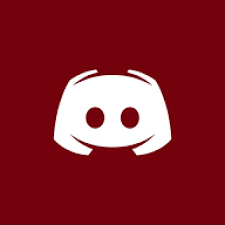Compatible XF 1.x versions
1.3, 1.4, 1.5
Visible branding
No
Donations are welcome. You can donate here or choose one of our sponsorships.
Description:
This add-on will add a button under avatar on profile page, postbit, member card, notable members page and/or online staff sidebar block to quickly start a conversation.
* if you will use Font Awesome icons, it is recommended to install this add-on: https://xenforo.com/community/resources/cxf-font-awesome-switch.4752/, unless you already have them installed by a third party style or add-on.
Don't forget to check the FAQ tab.
*add-on is compatible with popular [bd] Widget Framework add-on
Extra feature (options):
< on profile page >

< on profile page on mobile device >

< on postbit under avatar >

< on postbit under avatar on mobile device >

< on postbit as contact icon >

< on postbit under user information >

< on postbit under user information on mobile device >

<on member card >

< on member card on mobile device >

< on notable members page >

< in online staff sidebar block as contact icon >

< option to open conversation form in new browser window >

< option to show conversation form in overlay without editor >

< option to show conversation form in overlay with editor >

< option to show conversation button in resource view sidebar block [XenForo Resource Manager is required] >

< set permissions to groups to show button >

< style properties groups >

< style properties settings (only the main one) >

< text for buttons are phrased >

Edit conversationbutton_info_avatar_new phrase to change text for button in postbit under avatar.
Edit conversationbutton_info_new phrase to change text for button in postbit under user information.
Edit conversationbutton_profile_new phrase to change text for button on profile page.
Edit conversationbutton_staff_new phrase to change text for button in online staff sidebar block.
Edit conversationbutton_card_new phrase to change text for button on member card.
Edit conversationbutton_subject phrase to change text for conversation title.
Edit conversationbutton_resource_view phrase to change text for button in resource view sidebar block.
Note:
Installation:
1.3, 1.4, 1.5
Visible branding
No
Donations are welcome. You can donate here or choose one of our sponsorships.
Description:
This add-on will add a button under avatar on profile page, postbit, member card, notable members page and/or online staff sidebar block to quickly start a conversation.
* if you will use Font Awesome icons, it is recommended to install this add-on: https://xenforo.com/community/resources/cxf-font-awesome-switch.4752/, unless you already have them installed by a third party style or add-on.
Don't forget to check the FAQ tab.
*add-on is compatible with popular [bd] Widget Framework add-on
Extra feature (options):
- button shows only to users with appropriate permissions (Personal Conversation permissions)
- highly customizable style properties for buttons + extra on mobile devices
- show as FontAwesome icon in staff online block or in postbit beside username
- open conversation form in new browser window and auto-close it after submit
- open conversation form in an overlay; on submit you stay on same page (optional)
- show/hide conversation button on profile page, postbit under avatar, postbit under user information, postbit beside username, member card, notable members page and/or in online staff sidebar block + extra on mobile devices
- change phrase for member view, postbit, postbit avatar and online staff block button separately
- autofocus on conversation title
- autofill thread title when using conversation button from postbit (thread view)
- set default conversation title when using overlay function
- disable Font Awesome script if you don't use FA icons
- ...
< on profile page >
< on profile page on mobile device >
< on postbit under avatar >
< on postbit under avatar on mobile device >
< on postbit as contact icon >
< on postbit under user information >
< on postbit under user information on mobile device >
<on member card >
< on member card on mobile device >
< on notable members page >
< in online staff sidebar block as contact icon >
< option to open conversation form in new browser window >
< option to show conversation form in overlay without editor >
< option to show conversation form in overlay with editor >
< option to show conversation button in resource view sidebar block [XenForo Resource Manager is required] >
< set permissions to groups to show button >
< style properties groups >
< style properties settings (only the main one) >
< text for buttons are phrased >
Edit conversationbutton_info_avatar_new phrase to change text for button in postbit under avatar.
Edit conversationbutton_info_new phrase to change text for button in postbit under user information.
Edit conversationbutton_profile_new phrase to change text for button on profile page.
Edit conversationbutton_staff_new phrase to change text for button in online staff sidebar block.
Edit conversationbutton_card_new phrase to change text for button on member card.
Edit conversationbutton_subject phrase to change text for conversation title.
Edit conversationbutton_resource_view phrase to change text for button in resource view sidebar block.
Note:
- Tested on default template only
- fix for other styles:
- Flat Awesome (check here)
- add-on is compatible with popular [bd] Widget Framework add-on
Installation:
- Download and unzip it
- Copy content in 'upload' folder to right directory on server
- From your Admin Control Panel, go to the "Install Add-on" page
- Upload the xml file and click the Install Add-on button.