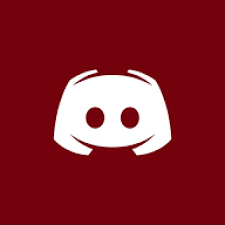WHMCS addon for OnePortal
Provide Dedicated Servers from Limestone Networks to your clients with this free WHMCS module. Integrate the server controls directly into your WHMCS for your clients to manage their dedicated servers. This white-label module provides automated functionalities through the Limestone Networks API and your WHMCS installation.
The Limestone Networks Dedicated Server module enhances client experience and creates a professional manner of Reselling white-label dedicated servers alongside your other hosting services. Clients will now have control through the module's various client side functions, such as Reboot Server, Turn ON/Off Server, and rDNS settings of their IP network.
Administrative features include automated rDNS modifications (which sets rDNS for all server IPs upon provisioning to a domain of your choice), suspend (close public port), unsuspend (open public port), and terminate (registers cancellation request), as well as the reboot, server power and rDNS modification capabilities.
This WHMCS addon is provided without support. Limestone Networks' support department does not provide any assistance with the installation or use of this addon.
Installation
TLS 1.2 support for curl is required.
Move/Upload all of the files in the oneportal folder to modules/servers/oneportal
Dedicated Servers Setup
For every hosting product/service while you set them up:
Provide Dedicated Servers from Limestone Networks to your clients with this free WHMCS module. Integrate the server controls directly into your WHMCS for your clients to manage their dedicated servers. This white-label module provides automated functionalities through the Limestone Networks API and your WHMCS installation.
The Limestone Networks Dedicated Server module enhances client experience and creates a professional manner of Reselling white-label dedicated servers alongside your other hosting services. Clients will now have control through the module's various client side functions, such as Reboot Server, Turn ON/Off Server, and rDNS settings of their IP network.
Administrative features include automated rDNS modifications (which sets rDNS for all server IPs upon provisioning to a domain of your choice), suspend (close public port), unsuspend (open public port), and terminate (registers cancellation request), as well as the reboot, server power and rDNS modification capabilities.
This WHMCS addon is provided without support. Limestone Networks' support department does not provide any assistance with the installation or use of this addon.
Installation
TLS 1.2 support for curl is required.
Move/Upload all of the files in the oneportal folder to modules/servers/oneportal
Dedicated Servers Setup
For every hosting product/service while you set them up:
- Go to the "Module Settings" tab
- Select "Oneportal" as the "Module Name"
- Input your "API Key" from OnePortal's "Administrative" -> "API"
- Check any options you'd like
- Change the "rDNS Domain" to your domain name
- Leave the option as "Do not automatically setup this product"
- Field Name: Server ID
- Field Type: Text Box
- (optionally) Description: Unique Server ID within the data center
- (optionally) Click "Admin Only" if you don't want to show this information to the client
- (optionally) Click "Show on invoice" if you want the Server ID on your clients' invoices
- Modify the product through the client's "Products/Services" tab
- Locate the "Server ID" field and put in the server's ID as either "D####" or "LSN-D####" where the # signs are the ID of your server in OnePortal
- Click "Save Changes"
- After the server is provisioned in the data center more information will be available in the "Bandwidth", "Hardware" and "IP Addresses" sections of the product