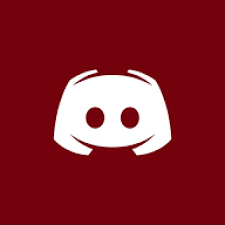This is the best backup plugin for all versions of spigot and bukkit!
EasyBackup will backup everything on your server. This includes: worlds, logs, plugins, spigot jar, and any other file in these folders.
The backup will be saved in a compressed rar file. This can be changed to other extensions including zip and tar.gz. Windows users must use winrar, 7zip, or another compressed file program to open the backup.
This plugin will backup every file on your server except for files that the plugin does not have access to, temporary files, files being edited at that time, and the EasyBackup backups.
- Backup all files
- Configurable file compression (up to 250% compression)
- Lightning fast backups
- FTP Automatic Uploads
- Anti-lag features - If your server begins to lag, likely from in game actions, then EasyBackup will slow down a backup process to let your server catch up.
- Scheduled automatic backups
- Very easy to use - Place it in your plugin folder and run your server
- Completely configurable
- Language config
- Backup limit setting - This makes old backups get removed when too many new ones are made.
Compression can be set between 1 and 10. The best compression level is 10. The higher you set the compression, the longer it will take to backup, but since the file will be smaller, it will be faster to download or re-upload the backup file. Level 10 compression has been tested, and it got a 1300mb server compressed into a 550mb file.
Restoring a backup is also possible. Before restoring, EasyBackup will automatically create a restore point backup. When restoring a backup note that ALL exempt files or unsaved files will be erased, but they will still be in the restore point backup. While restoring, do not start your server because files that are not restored yet can not be restored because bukkit/spigot will be using those files.
Restoring takes about 60 seconds to start after you run the command. It will automatically shut down your server to run a background task. Once the server is shutdown to restore, it will take about the same amount of time as backing up your server.
You will know the restore process has completed when the file
Code (Text):
restore_log.txt
appears in your main server folder.
You can configure EasyBackup to automatically upload files to an FTP server. This enables you to save backups to your computer or another server AUTOMATICALLY. Since backups of an entire server are fairly large, these uploads may take awhile depending on your server. Setting the compression to a higher level will speed up this process. When using FTP uploads with EasyBackup, make sure your FTP server does not have access to other files, and that other people do not have access to your minecraft server or they can access your FTP server.
Permission: EasyBackup.backup >>
- /backup create [name] - Creates a backup
- /backup cancel - Cancels a backup creation that is in progress. (The file that was being made will remain until you do something with it.)
- /backup info - This gives you information about how many backups are saved and the setting in the config. It will also tell you if a backup is in progress.
- /backup reload - Reload the config
- /backup restore [backup] - Restore a backup
Additional Video
Servers using EasyBackup
The following servers use this plugin:
- mc.anarchynetwork.net
- theholonetwork.net
- play.bekkit.com
- qcraft.pw
- skykingdoms.stonerbros.org
- MineVille.eu
- mineslivesmatter.mcph.co
- constantiam.net
- play.galaxycraft.nl
- minnations.enjin.com