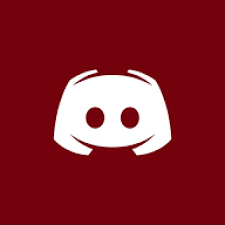Do you want to have a simple but efficient store on your home page without having to subscribe to any third-party applicatons?
Then you have a universal solution that allows you to create your own store literally for any product you want to sell your players in Minecraft. Give the will to your creativity and create unique stores!
This module comes in the package of 2 parts. Module for your nameless website and Spigot / Bungeecord plugin, which will handle product purchases on your server.
Here is an overview of all functions and opportunities:
- Binding a game account with a website account
- Online / Offline Support Name of the user
- Uses RCON to make purchases of products
- RCON configuration for each server
- Unlimited number of categories
- Unlimited products
- User balance in profile settings
- customized user widget
- Logs of replenishments, transfers, purchases
- Control of the user balance
- icon + description support
- possibility to change groups on purchase
In order to let your player donate in your shop requires you to have a proper payment gateway setup in the StaffCP module section.
It is adviced to have a business account on your PayPal or any other payment gateway but it is NOT a necessity to have one. Currently the following payment methods are supported:
- PayPal
- WebMoney
- UnitPay
- FreeKassa
- Enot
Currently the following templates are supported. If your template is not listed please contact the resource developer.
- CESIUM
- NextGen
- DefaultRevamp
https://tensa.co.ua/shop/
MODULE INSTRUCTIONS
- Download the Module from the Resource Page
- Drop the whole content of the downloaded modules folder in the modules folder of your nameless installation.
- Drop the whole content of the downloaded custom folder to your nameless custom folder.
- Log in to your StaffCP on your Site and go to the Module section. Click "Install" and check if the McTrade Module appears.
- Drop the XRequest Plugin into your Spigot/BungeeCord server and restart it.
- Head over to the McTrade tab and click on "Settings"
- Click the "Generate plugin config" and paste the URL in the "config.yml" of the XRequest plugin.
- Save and restart your Spigot/BungeeCord Server.
- Log in to your StaffCP and head over to the McTrade Tab.
- Gather your credentials of the server RCON port and password and also the IP.
- Create a RCON setting for one of your servers
- Open the "Shop" tab and Create a "Category"
- Name it as you would like and submit it.
- Click the category and check if it elapses
- Click the "Add product" button and create a sample product
- Add a name, price and a description and pick your previously made RCON
- Click "Add" and click on the category you added the product in.
- Add a command of your desire to the product and you are good to go.
- Enable the MCTrade Widget in the Widget settings
- Validate your account by heading to your profile settings.
- Now change the balance of your user
- Go to your account settings and check if MC Account is listed and shows MC Name and Balance tab.
- Click Top up Balance to stock up your balance.
- Click Remittance and transfer something to a friend.