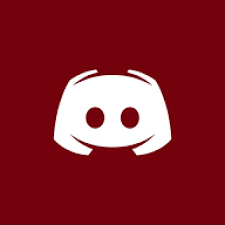helo
Premiumize: https://www.premiumize.me/
Real-Debrid: http://real-debrid.com/
Kodi: https://kodi.tv/download
Support Server: https://discord.gg/Q3ZhdRJ
What is Kodi? On its own, it is just a media player however, there are add-ons available that allow you to watch TV and Films for free. My builds include said addons.
BUILD LIST:
Valhalla build: Contains premium streams AND free streams! (Free streams are disabled by default, but instructions are below on how to enable them)
NOTE: If you do not have a premium subscription to either Premiumize or Real-Debrid, and you suffer from buffering, it is not the add-ons problem, it is because the links you view are free, do not expect perfect operation using free streams, I HIGHLY recommend the usage of a premium service!
Real-Debrid functions perfectly fine, I use this due to the price at roughly $37.91 per year
Premiumize is the best, but most expensive at roughly $82.93 per year
Join the support server: https://discord.gg/Q3ZhdRJ
WARNING: I highly recommend using a VPN with this! Unless you are using Premiumize or Real-Debrid. If you have a Premiumize subscription, they include a VPN with your account: https://www.premiumize.me/features/vpn
INSTRUCTIONS:
- Download/Install Kodi (Currently my builds only supports v18-18.8) https://kodi.tv/download
- Install and open Kodi
- Add 'Media Source' to the file manager (Settings -> File Manager)
- Select 'Add source' and type in https://RagnarLothbrok-Odin.github.io
- Name it 'Ragnar'
- Press back and click 'Add-ons'
- Select Install from zip file
- If you are asked to enable 'unknown sources', do as instructed
- Select 'Install from zip file'
- Select what you named the media source (Ragnar)
- Select 'repository.ragnarokwizard-x.x.zip'
- After it has installed, select 'Install from repository'
- Select 'RagnarokWizard Repository' then 'Program add-ons'
- Select 'Ragnarok Wizard' then 'Install'
- After it has installed, a dialogue should pop up, I recommend keeping everything on default, so click 'Continue'
- Another dialogue will now show, select 'Build Menu' to see the available builds
- You will now see the build menu, after you have chosen a build, simply select it and then select 'Fresh Install' and then 'Continue'
- The build will now install, once it has finished, Kodi should automatically close, depending on the OS you are using
- Simply reopen Kodi, and your build will be installed!
Your build should now look like the following image, if it does not, follow the troubleshooting steps further down this post.
BONUS STEPS TO ENABLE FREE STREAMS:
- If your build looks like the above photo, you can either press 'left' or 'down' to navigate the menus
- Go to 'Settings' (the icon is a picture of gears)
- Click 'Add-ons'
- Click 'My Add-ons'
- Click 'Video add-ons'
- Click 'TheMovieDb Helper'
- Click 'Options'
- Click 'Settings'
- Scroll down to 'Players'
- Click 'Default player for movies' (It can take a second or two for the menu to pop up)
- Click 'Play with Fen'
- Press back
- Click 'Default player for episodes' (It can take a second or two for the menu to pop up)
- Click 'Play with Fen'
- Congratulations! You have now enabled free streams, you can now go back to the main menu and start watching!
TROUBLESHOOTING:
- If for some reason, after restarting Kodi post-install, it does not look like the attached image, you may need to manually apply the GUI settings file. However, the included wizard makes this job very easy! Instructions are:
- Open the settings
- Click 'Add-ons
- Click 'My Add-ons
- Click 'Program add-ons'
- Click 'Ragnarok Wizard'
- Click 'Open'
- Click 'Builds'
- Click 'Apply guiFix'
- Click 'Apply Fix'
- After it has been installed, it should force close Kodi, if it does not, it should instruct you to do so, during the next boot the build should be working!
WARNING: Force close does not work on all OS. If it fails it should tell you. You MUST force close after otherwise, it won't extract the build. Google how to force close an app on your device if you struggle.
NOTE: If you have either Premiumize or Real-Debrid and are unsure on how to apply it to the build, Join my support server: https://discord.gg/Q3ZhdRJ and I will help you.[/spoiler]