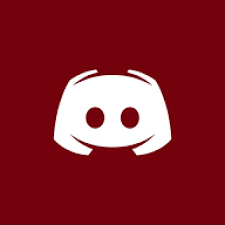ServerAdmin is a plugin and app combo which gives you the ability to control your own server with a user-friendly app. ServerAdmin includes a ton of features and more are being added as time passes by.

The features of ServerAdmin include:
- Add an unlimited amount of servers
- Username/password protection
- Permission system, decide what user has access to what features
- See if each of these servers are online/offline
- See a live status of each server
- Live console feed
- Execute commands wherever you are
- Live player control: see where your players are, change their gamemode and much more!
- Plugin control: enable/disable every plugin individually
- Worlds: see a list of the worlds in your server and share their seeds!
- Live chat with your players!
- More coming soon… (Im open to suggestions!)

After you have downloaded the ServerAdmin plugin, you need to install this like every other plugin in your server. Now, your server is reachable by the ServerAdmin app which you can download for free from the Google Play Store or the Apple App store. A more detailed setup guide can be found below.

- Install the plugin by putting it in your server’s plugin directory
- Restart or reload your server.
- Open the config file and change the default account.
- (optional) Change the port ServerAdmin will run on.
- Portforward the port you configured in the config!
- After changing the config, reload/restart your server again.
- Look at the console of your server, if it says “ServerAdmin started on port XXXX”, then you are good to go.
- Download/install the app.
- Open the app.
- Click on the little + in the top right corner.
- Fill in the server details. The IP is the same IP you use to join the server and the port is the one you configured in the config of the plugin. The username and password are the ones you configured in the config of the plugin. When you are done, press the “Add Server” button.
- You will be transported back to the ServerList page. If the icon left to your server turns green, you have setupped with succes and you can now use the app. If its red, then you have done something wrong. Please the troubleshooting section.

The app is extremely easy to use, once you are in the serverlist page, just click on the server you want to control. After this, press the menu button in the left hand upper corner of your screen. From here on, its pretty straightforward: just choose whatever you want see.


Q: Please add the ability to start my server!
A: This is not possible. Its impossible to start a server using a plugin.

iOS
Android